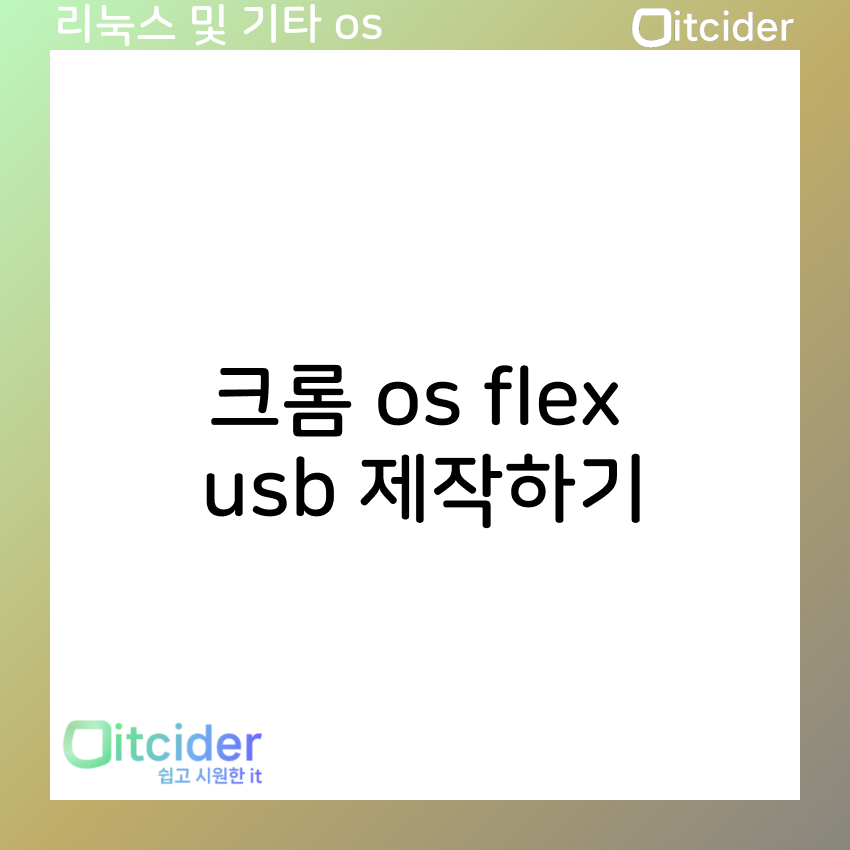크롬 os flex 소개
크롬 os flex는 구글에서 neverware를 인수하고 chrome os flex로 바꾼 os입니다.
크롬 os flex는 크롬 os와 달리 플레이스토어를 지원하지 않습니다.
크롬 os 부팅용 usb 만들기
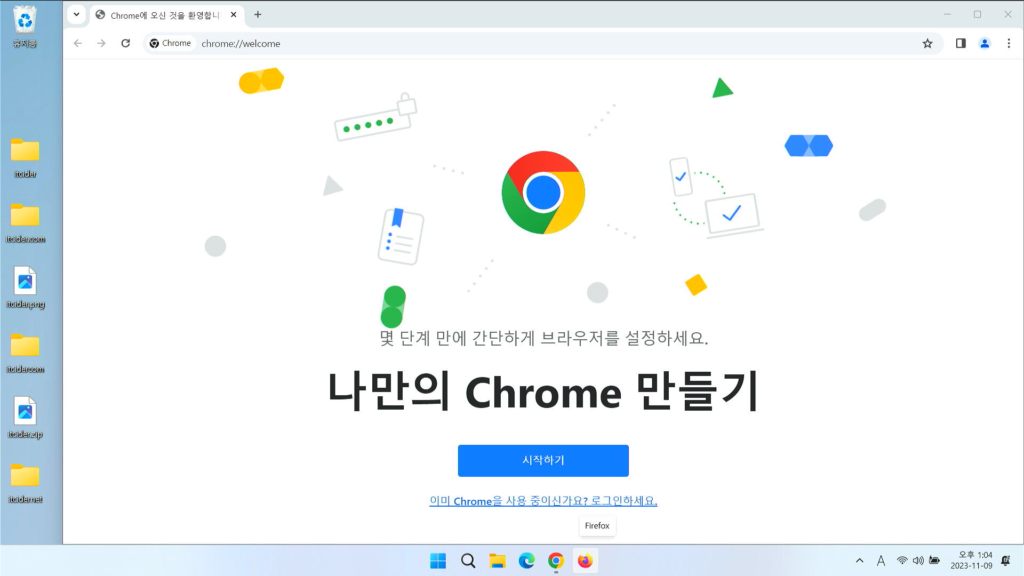
우선 부팅용 usb를 제작하기 위해서 크롬 브라우저 또는 엣지 브라우저를 열어주세요.
https://chrome.google.com/webstore/category/extensions?hl=ko
위 링크의 크롬 웹스토어를 들어가주세요.
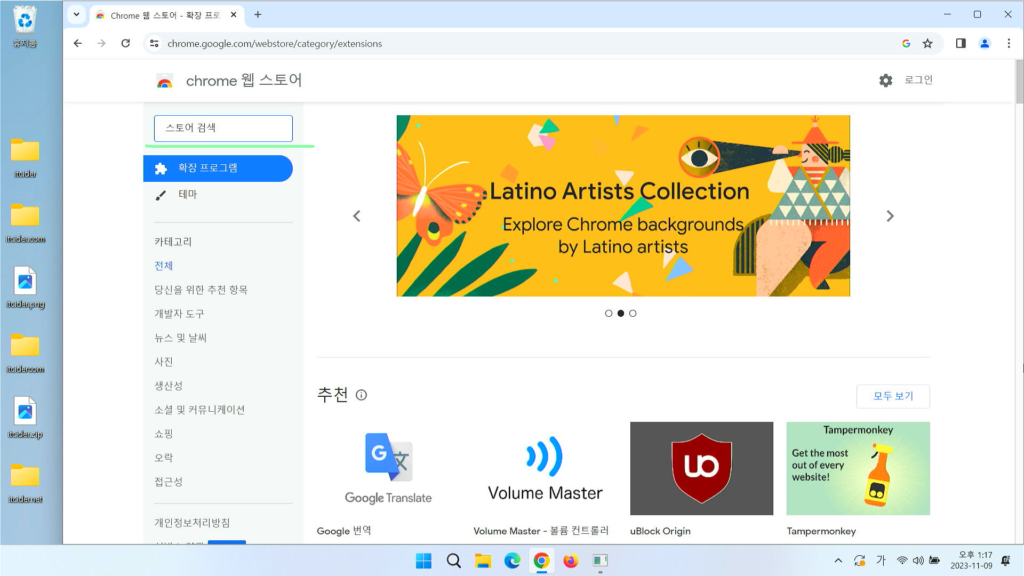
이런 화면이 나오면 검색창에 “chromebook recovery utility”를 검색해주세요.
안 나온다면 위의 링크를 눌러주세요.
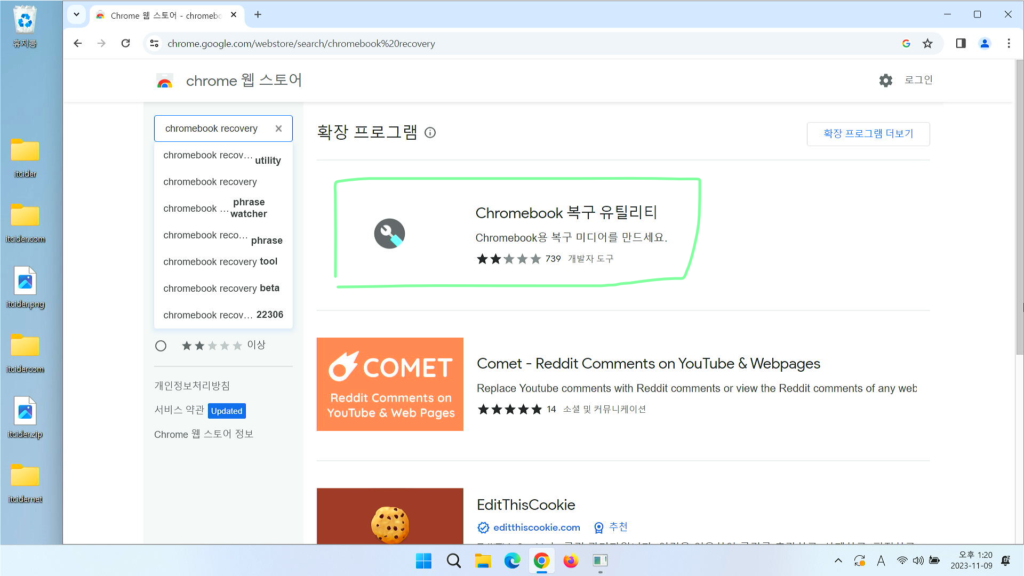
크롬북 복구 유틸리티를 선택해주세요.
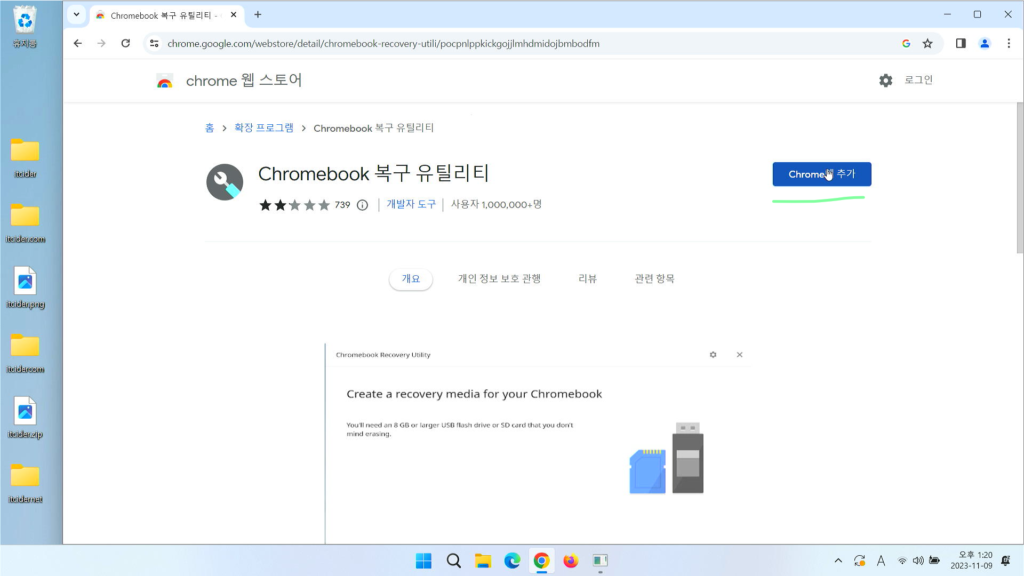
[chrome에 추가]를 눌러주세요.
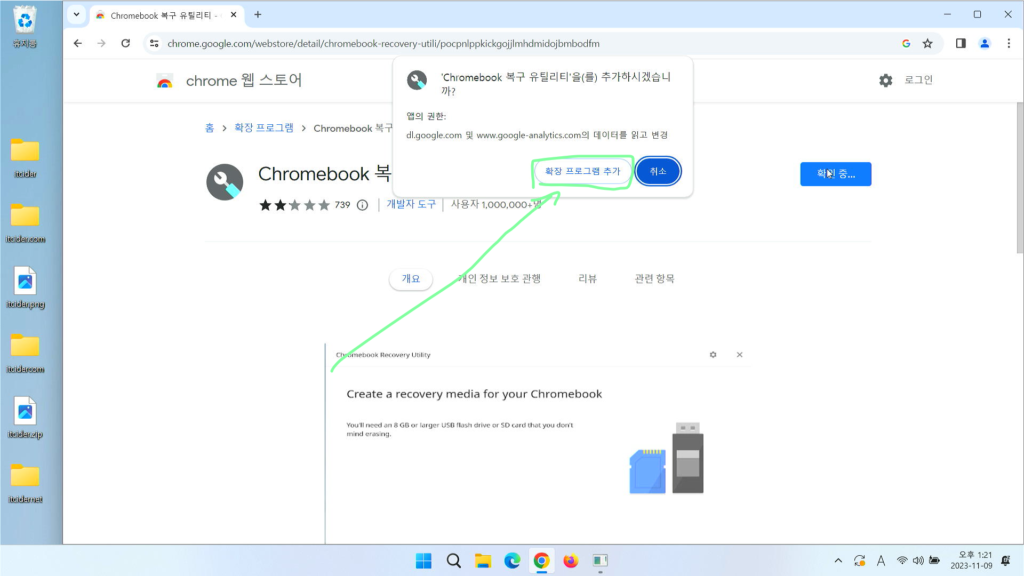
[확장 프로그램 추가]를 눌러주세요.
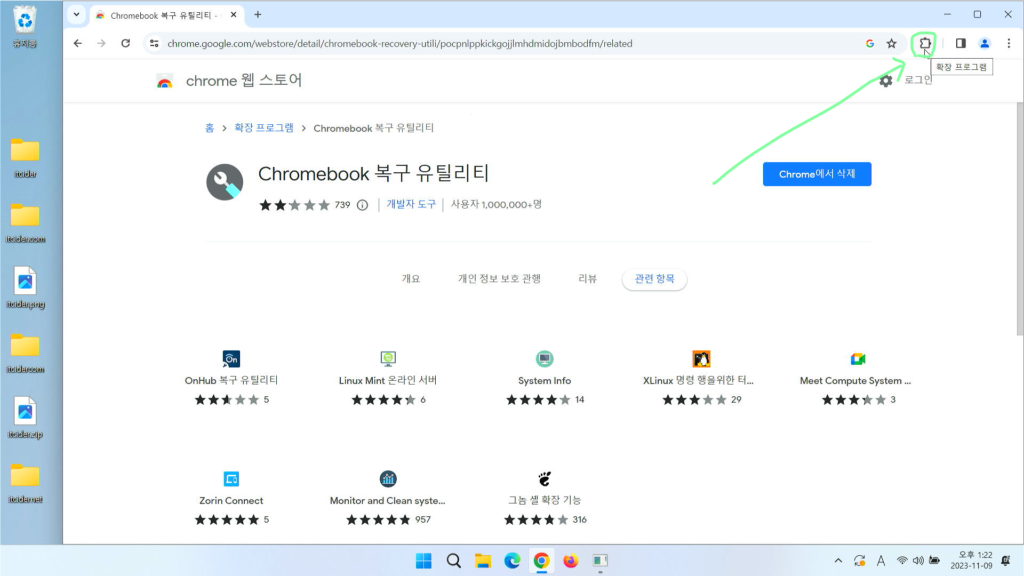
우상단의 퍼즐 버튼을 눌러주세요.
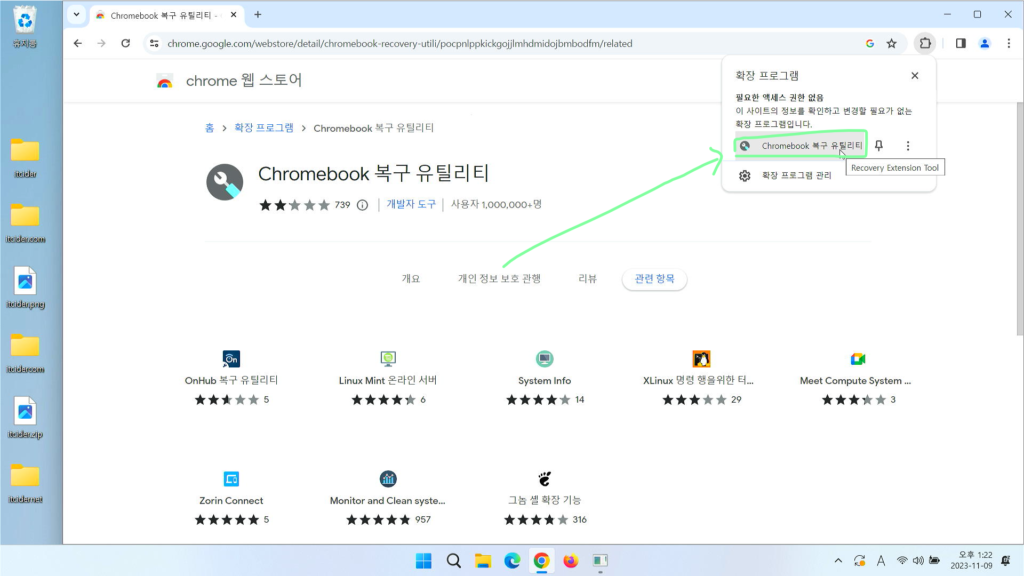
chromebook 복구 유틸리티를 클릭해주세요.
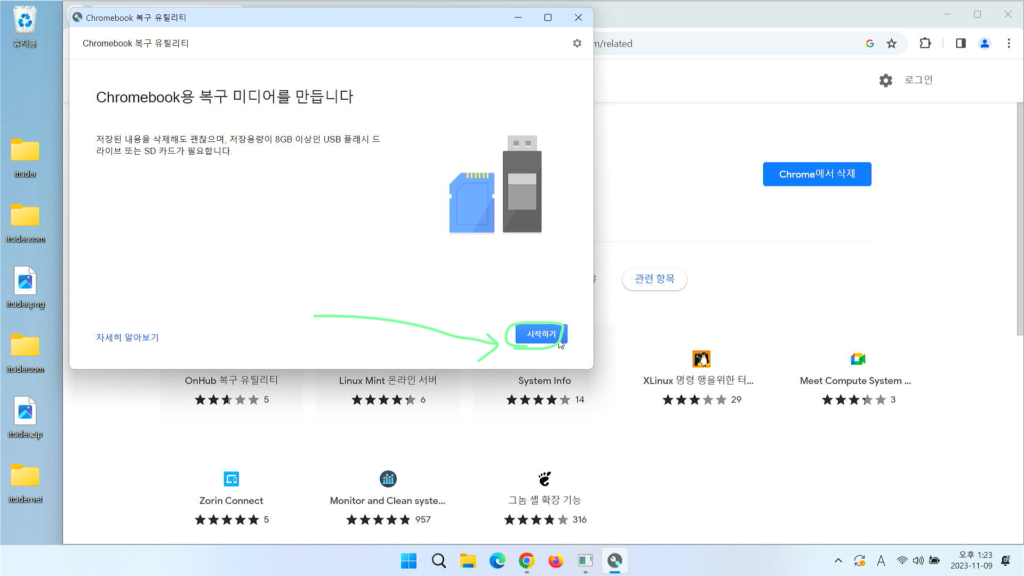
이런 화면이 뜨면 [시작하기]를 눌러주세요.
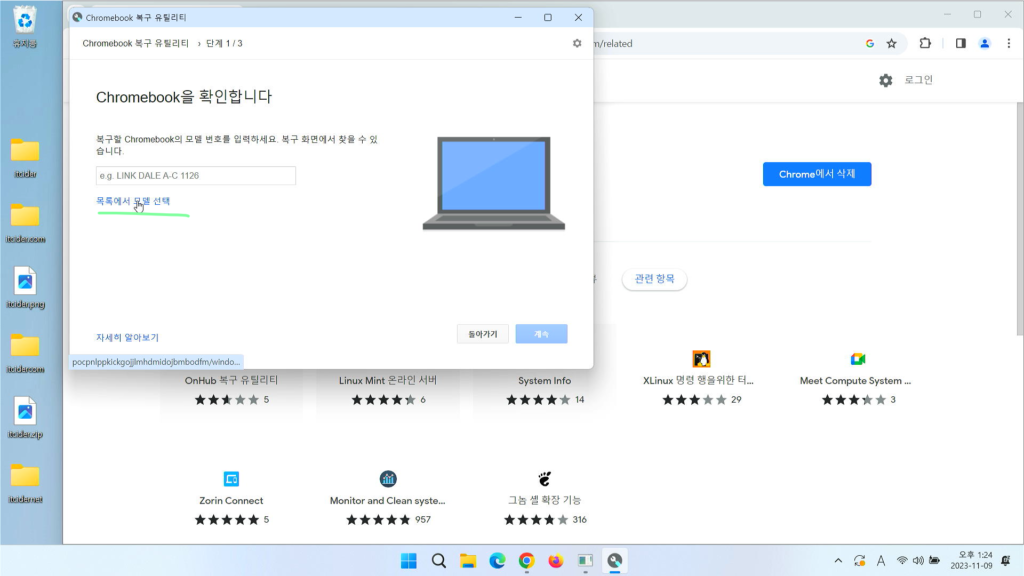
[목록에서 모델 선택]을 눌러주세요.
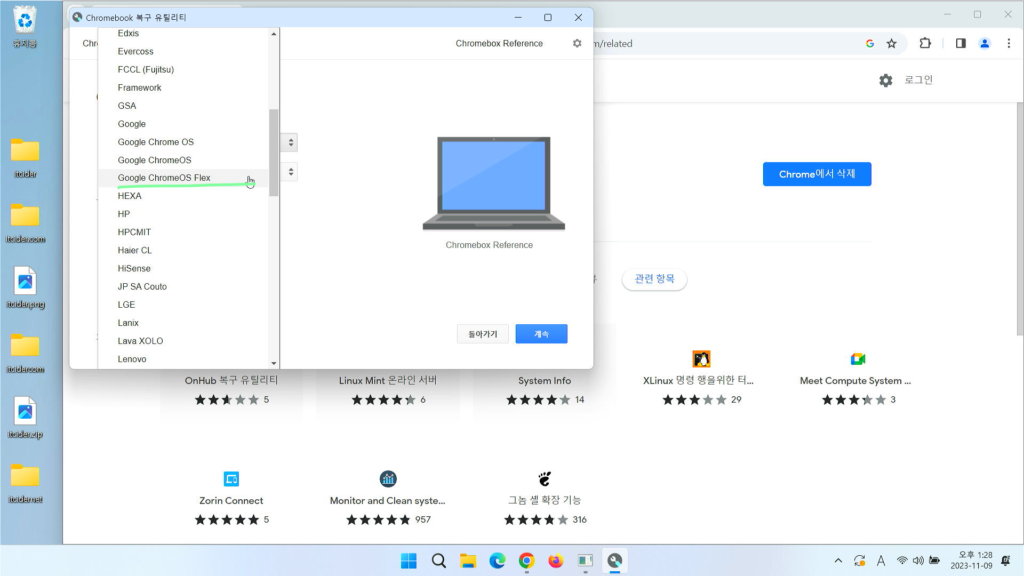
google chromeos flex를 선택해주세요.

제품 선택도 동일하게 chrome os flex 선택 후에 [계속]을 눌러주세요.
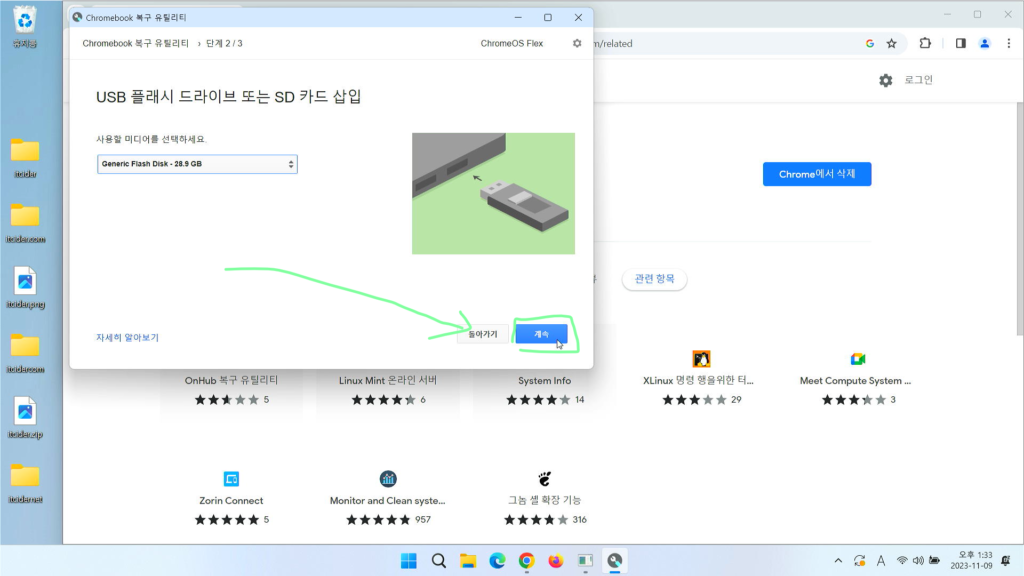
*주의 : usb의 모든 저장된 내용과 공간이 삭제됩니다.*
크롬 os를 넣을 usb를 컴퓨터에 삽입하고, 그 usb를 선택해주세요.
[계속]을 눌러서 진행해주세요.
*주의 : usb의 모든 저장된 내용과 공간이 삭제됩니다.*
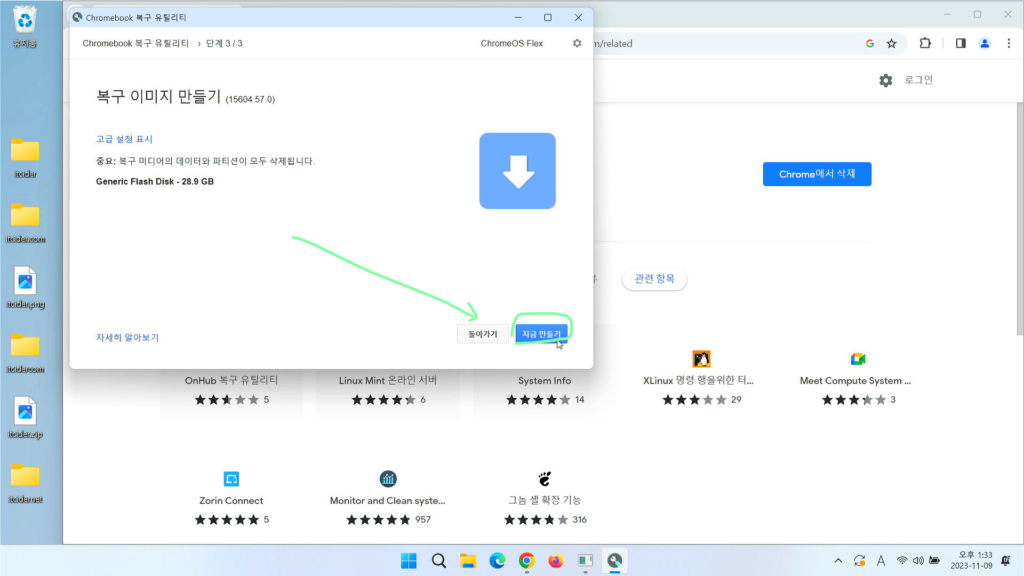
[지금 만들기]를 눌러서 진행해주세요.
*주의 : usb의 모든 저장된 내용과 공간이 삭제됩니다.*

약 10분간 기다려주세요.
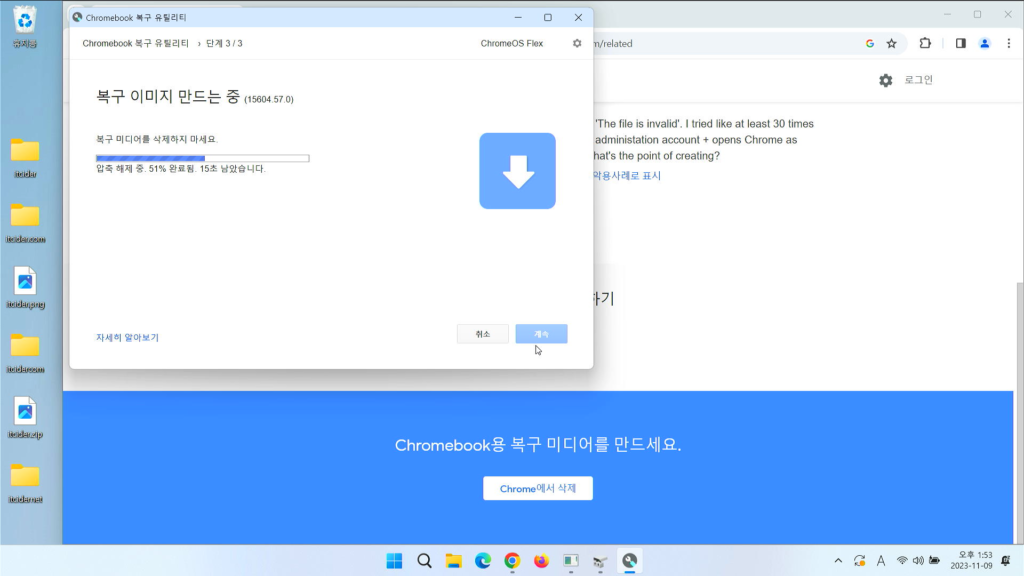
이렇게 압축해제가 진행됩니다.
용량이 부족하다거나 인터넷 문제가 발생할 경우에는 다른 pc를 통해서 진행하시길 바랍니다.
저도 여러번 작동되지 않아 다른 pc에서 설치해보니 정상적으로 usb 제작이 가능하였습니다.
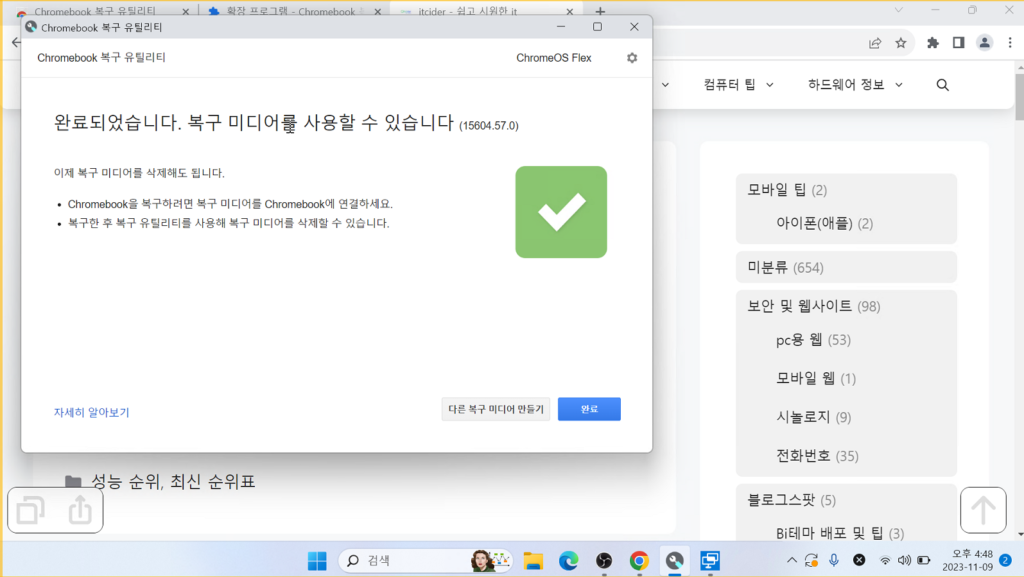
[완료]를 눌러주시고 usb를 뽑아주세요.
이제 단계에 따라서 크롬 os flex를 설치하시면 됩니다.